Creating and Editing Subjects
Subjects
PANDAS administrators have the ability to Browse, Delete, Edit and Add subjects. Access to the Browse Subject and Add Subject options are from the Administration section of the PANDAS side bar.
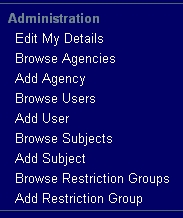
Adding Subjects
Subjects may be added by clicking on the Add Subject option. This will open up the Subject Edit screen. Here you can enter the name in direct order, and give it a child status if required. The subject will automatically become a parent if you do not make it a child of another subject. Note that after adding a subject the NLA applications programmer will need to be notified so that the system recognises the new subject within the Limiting/Filtering functions of PANDORA Search.
Parent Child relationships
Subjects have a hierarchy. When creating a Subject you can make it a parent which means that it will appear on the PANDORA home page, or a child so that it will appear at a lower level. Within Subject Edit - you can later alter the hierarchy if required. You can also transfer a child Subject between parents.
Deleting Subjects
You may delete a Subject from the Subject Edit screen. You can access this screen from the Browse Subjects option. Note that you can only delete a Subject if there are no child subjects, collections or titles attached to it
