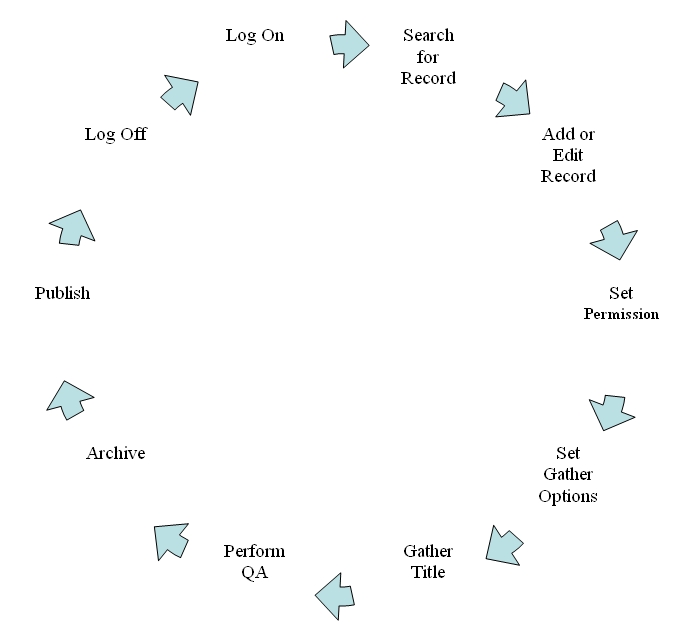pandas workflow
The PANDAS 3 workflow is described below. Users of PANDAS 2 should be familiar with most aspects of this process as the core functions are essentially the same.
Logging on
- To use PANDAS 3 you will need a Username and Password
To begin work on a record:
- Check for your record in your personal Worktrays on your PANDAS homepage.
- If the record you require is not available you will need to perform a search.
Searching
- Select the Search option from the left Navigation menu or from the Title Search box on the right of the screen.
Viewing records
From the records displayed on your Worktray or from a search result you can either:
- Click on the Title of the record to open it up for viewing.
- Click on the named actions offered to the left of the Title
If there is no record found after a search, you can Add that record.
Adding records
To Add (i.e. create) a new record on PANDAS click on one of the Add options on the Navigation menu.
In the various Add record screens fill in the details as required.
For a Title record you will also generally need to edit the Permission status.
Gathering
You can gather online resources by either downloading a copy of the file/s from the World Wide Web or by uploading the file/s from a local drive.
To Gather from the Web
- Select HTTrack from the Gather method options on the Title Edit - Gather Details options and then set the required seed url, schedule and filters.
To Upload a file or files
- Select Upload from the Gather method options on the Title Edit - Gather Details options and then select a schedule
Quality Assurance (Processing Titles)
To view the gathered resource click on the Preserve Worktray on the navigation bar and select your title.
From the Process Instance page you can:
- View your archived instance using the Archive URL link
- Edit the archived Instance by using the Web Dav URL link
- Once the QA process is complete you can either Archive or Delete your instance
Once you have sent your instance to Archive, your title will now be available in the Publish Worktray.
From the Title screen, select the Publish option (top right) and check the instance, adding groups, issues, copyright statements as required.
You can use the Preview button to check that everything is in order before finally clicking on Save to send the instance to the publicly displayed PANDORA Archive.